A Gmail collaborative inbox can enhance the efficiency of your team when you utilize features to increase collaboration. It’s important that your team is on the same page and pulls all their information from the same source. Miscommunication can grind productivity to a halt and the fastest way to fall is disorganization. Using a Gmail collaborative inbox—and all the relevant integrations—can help maximize your team’s effort and ensure your communications are organized and accurate.
What is a Gmail Collaborative Inbox?
Gmail collaborative inbox is essentially an inbox that is shared by multiple people. Every member of the group can see, manage, and respond to messages based on what privileges the user is given.
A Gmail collaborative inbox is commonly used to control and organize the influx of emails coming to a team’s shared address. Help desks, for example, can use an address like help@ for their Gmail collaborative inbox to assign tasks to technicians. A task is another term for an email or conversation that can be assigned to a member of the team for completion. When a technician fixes the issue they can close out the task.
In Gmail, you can make groups into a collaborative inbox by turning on collaborative inbox features::
- Go to your Groups in Google
- Select the name of the Group you want to use
- Select “Group Settings” on the left
- Under “Enable additional Google Groups features” > select “Collaborative Inbox”
Utilize The Gmail Collaborative Inbox & Features For Organization
Using Gmail collaborative inboxes is a great way to keep track of all the information your team requires to complete a project. Individual teams should have separate workspaces for their specific projects and information. Otherwise, the information relevant to one team can be confused for another team's data.
Individual inboxes are necessary for individual tasks and correspondence, but they may not offer ideal solutions when collaborating on team projects. Teams need a single source of information to guarantee accuracy. That’s why a Gmail collaborative inbox is the best solution to ensure every member has access to the same information and can manage messages and collaboration effectively.

Using a Gmail collaborative inbox is just the first step to organizing your team's workspace and increasing productivity. Your team can implement additional features in your Gmail collaborative inbox to take organization to the next level with filters, labels, and email assignments. These features and integrations can also offer insight on workflow bottlenecks, progress on key performance indicators (KPI), and compliance with data driven service-level agreements (SLA).
Ignoring these Gmail features and integrations could be detrimental to your team—and your company as a whole. Beyond a mere lack of motivation or productivity, disorganization also makes it more difficult for companies to onboard new hires.
When companies have a regular hiring cycle, it’s crucial to keep information organized so new employees can get updated and start collaborating on team projects. New team members can set teams back while they get up to speed, so it’s best to streamline the onboarding process.
Using a platform like Gmelius, teams can streamline onboarding with integrations like Gmail templates, mailing lists, automated tasks and shared labels. These Gmail features make Gmelius a user-friendly workspace that increases workflow efficiency and offers analytics to keep track of everyone’s progress.
For existing team members, a disorganized Gmail collaborative inbox can hinder, or even halt progress. Without the necessary tools, a team’s workspace can prevent individual success and professional growth. Give your team the tools they need to organize their Gmail collaborative inbox and sign up for a demo with Gmelius!
How To Organize a Collaborative Inbox
The main purpose of a Gmail collaborative inbox is determined by each team who uses it, but there are still some basic ways to ensure your team gets the most benefit out of this tool. Implementing features and integrations can eliminate the “busy work” of organizing and allow employees to focus on actual work.
Filters
Creating filters in a Gmail collaborative inbox can make finding information easier and faster. If, for example, you need information about every email message from a specific client, you can create a filter to search for every email sent from that email address.
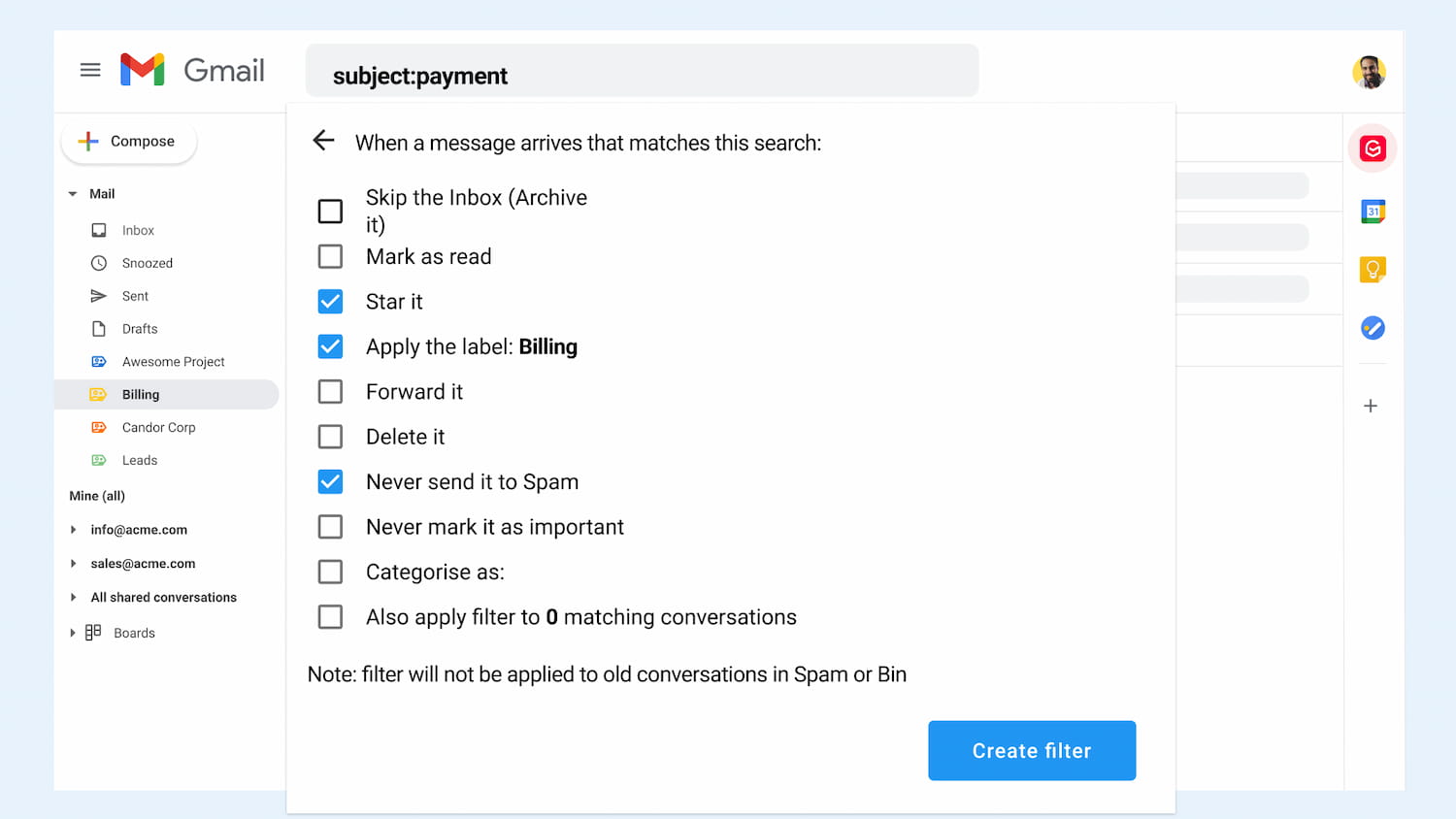
How to create a filter:
- In the top right corner of your Gmail inbox click on the gear icon
- Under “Quick Settings” select “See All Settings”
- Click the tab titled “Filters and Blocked Addresses”
- Under “The following filters are applied to all incoming mail:” select “Create a new filter”
- Fill out the table
- Click “Create filter”
Filters can be used to archive, delete, star, or automatically forward an email in a Gmail collaborative inbox. Filters can also be used to assign labels to emails.

Assignments
Assignments are email conversations that can be picked up or assigned to any team member. When an assignment is appointed, the time it takes the representative to respond and close is tracked. This gives team members easy accountability and maximizes productivity.
Assignments give virtual work environments more structure and cohesion. The use and delegation of assignments can also stop repetition. No two people will be working on the same assignment without your knowledge.
Labels
Labels are used to organize the existing emails and conversations in the inbox. Assigning labels to conversations can categorize all related information. This makes it easier for the whole team to find information and guarantees the whole team is pulling sources from the same place.
Use labels to organize:
- Information on different projects
- Conversations with different clients
- Closed vs ongoing tasks
- etc.

How to create a label:
- Open your Gmail Collaborative Inbox and click on the label icon, and under the “Add” option, select “Create new”
- On the left-hand menu, select the text link that reads, “Create new label”
- Use the gear icon (settings) to manage your new labels
How to assign a label:
- In your Gmail collaborative inbox check the box to the left of each email you would like to add to the label
- After they are selected and highlighted blue there should be a group of icons that pop up at the top


- Select the second to last icon that looks like a sign
- Check the label(s) you want to add to those emails
- Choose “Apply”
Using a Gmail collaborative inbox has plenty of benefits, but you can maximize efficiency for your team by using filters, assignments, and labels. Check out the wide variety of features and integrations Gmelius offers, all accessible through your Gmail account. We help users eliminate “busy-ness” so teams can focus on their work. Learn how Gmelius is built to improve team communication and collaboration. Ready to get started? Sign up today!
The collaboration platform for Gmail.
By subscribing, I consent to Gmelius' Privacy Policy.














